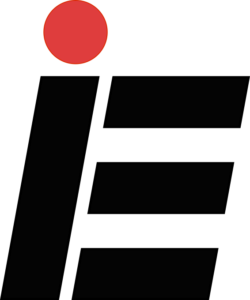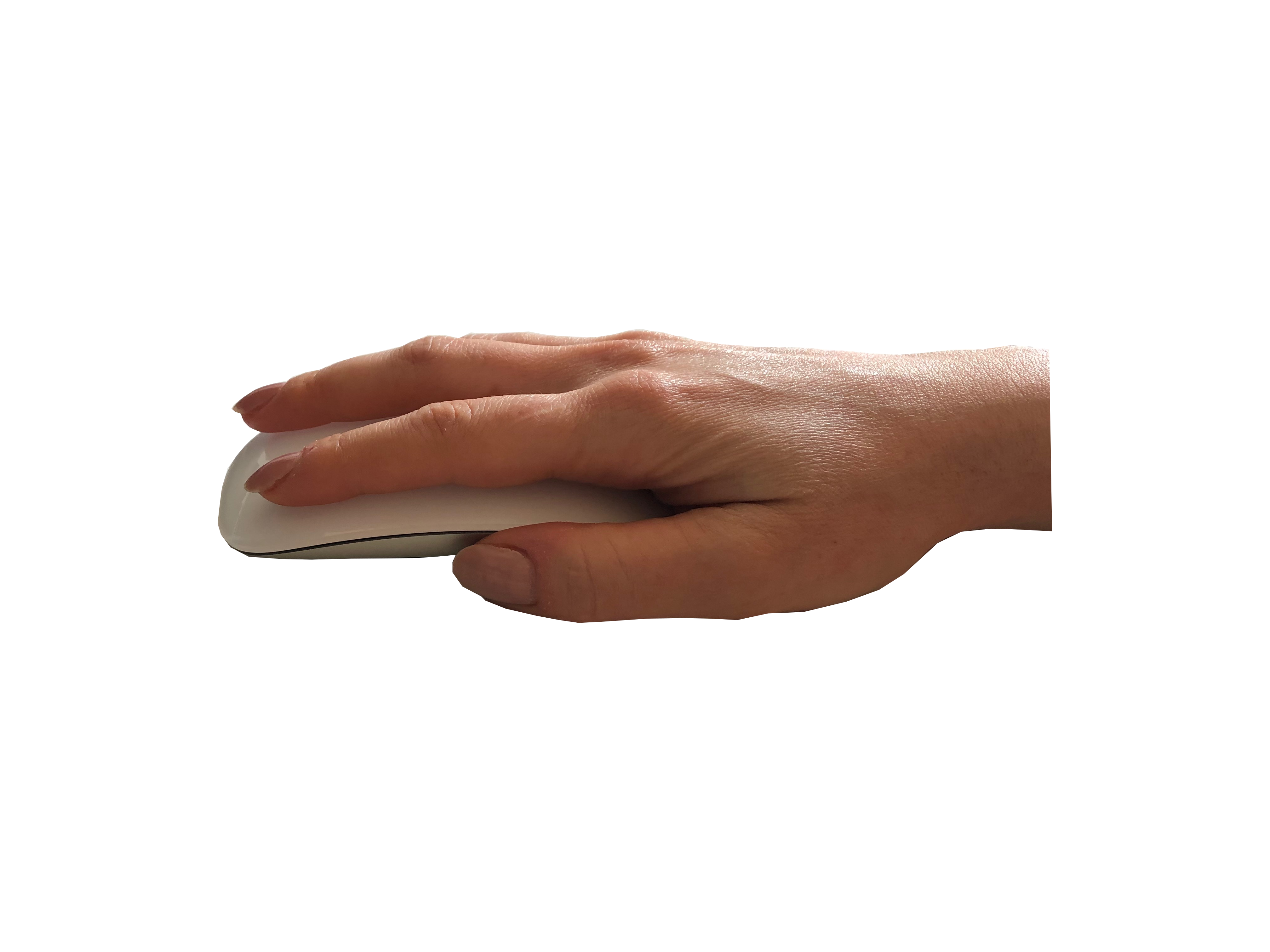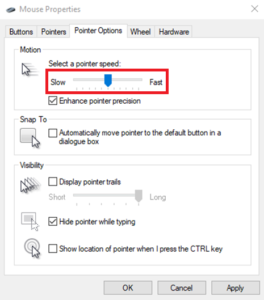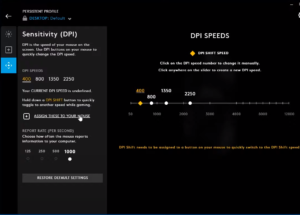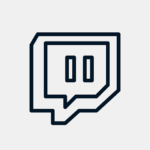Besides just playing the game, there are different factors you can work on to improve your mouse accuracy. The use of mouse accuracy training tools is probably the most effective way to improve your aim. Besides that, you have to find the right mouse for your mouse-grip technique and optimize your mouse settings.
Mouse Accuracy training tools
Mouse accuracy training tools can help you improve your mouse aim more effectively. Good training tools will force you into situations, where you need to react very fast and precise and will provide room for further improvement through features like increasing difficulty or a variety of training modes. While most training tools are designed for FPS games, there are tools that are suitable for MOBAS or fast paced strategy games as well. We tested different training tools and will introduce you to the best free Mouse aim training tools on the market.
Tool | Genre / Platform | Features |
|---|---|---|
mouseaccuracy.com | MOBA, Strategy, FPS / Browser | Target Size, Time, Difficulty, left and right mouse click, hit rate |
Osu! | MOBA, Strategy / Download | Music, Difficulty, left and right mouseclick, hit rate |
3Daimtrainer | FPS / Browser | 9 games, individual game specific mouse settings, training programs with different difficulties, hit rate |
Aim Lab | FPS / Steam Download | Over 20 different games, personal game specific mouse settings, training programs, advanced analysis and statistics |
Mouseaccuracy.com
Mouseaccuracy.com is well suited for MOBAS or click heavy games, that are not First Person Shooters. The online tool allows you to practice your mouse accuracy in different ways. There are different levels of difficulty. You can adjust both the speed and the size of the targets and you can use both the left and right mouse button when clicking. The tool can be played in your browser, is completely free and doesn´t need any registration.
Osu!
Osu is extremely popular, especially among MOBA players. Many play this game while they are in the queue for the next match. In this game, you have to make rhythmic movements with the mouse to the music. This game has a very high skill ceiling and can deffinetly help you improve your mouse accuracy. However, this game is much more than just a “mouse accuracy exercise”. OSU! has a very developed competitive scene. Tournaments and also world championships are held regularly. OSU! is free and can be used without registration. However, to access more features and a larger selection of music, registration is required.
3Daimtrainer
3Daimtrainer is probably the best browser-based aim practice tool for FPS games on the market. Not only do you have the choice of 9 different games (e.g. CSGO, Overwatch, Apex, Fortnite), where you can use your personal sensitivity settings from the respective games, but you also have the possibility to complete entire training programs with different levels of difficulty, which will gradually improve your aim and introduce you to specific techniques such as the micro or macro flickshots. 3daimtrainer is completely free and very easy to start with, as you dont need any downloads or free space on your harddrive.
Aim Lab
Although still in early access, Aim Lab is already the most complete tool for improving your mouse accuracy in FPS games. Aim Lab uses an AI-based training system that will adapt accordingly to your strengths and weaknesses to optimize training results. The tool allows you to choose from more than 20 FPS games and adjust your settings accordingly. There are different game modes in which you can not only practice your speed and accuracy but also specific techniques (e.g.: flickshot) and situations (e.g. jumping targets). The unique feature of this tool are the detailed statistics and analysis available to identify your weaknesses more effectively. Thanks to the tool’s advanced analytics, the training is tailored to your specific needs. Aim Lab can be downloaded for free on Steam. If you want to support the developers, you can buy different packs with weapon-skins or clothes.
Find the right Mouse Grip
Finding your optimal grip is important because it affects the your mouse control. With the palm grip the fingers and the palm rest completely on the mouse (Fig. 1), whereas with the fingertip grip, as the name suggests, only the fingertips touch the mouse, while the palm hovers in the air (Fig. 2). The claw-grip is somewhere between the palm grip and the fingertip grip. The palm touches the mouse during claw-grip, but it does not entirely rest on the mouse (Fig. 3). The special feature of the claw-grip is the “claw” that is made by the fingers. The mouse buttons are pressed only with the fingertips making your hand look like a claw.
Most likely you are already using one of these grips unconsciously. But does this mean that you have found your perfect grip? Most likely, but not definitely. It is possible that you simply adapted your grip to your current mouse. People who prefer the palm grip tend to use larger mouses, while Claw grip users mostly use medium sized mouses and fingertip grip players often use smaller devices. To be sure which grip suits you best, you should try different gaming mouses and test which grip works best for you.
Note: there is no such thing as THE right or best mousegrip. The best grip is the one you feel most natural with.
Adjust your Mouse Settings
Disable the “enhance pointer precision” setting
Another way to improve your aim is to tweak your mouse setting. The first thing you should do is disabling the “enhance pointer precision” setting in your windows settings. The enhance pointer precision option is a default windows setting and is a form that changes the sensitivity of the mouse depending on the rate at which you are moving. The reason this option is not good for gaming is that the sensitivity change is not always linear, which makes it harder to move your mouse fast and accurate at the same time.
To disable the setting go to “mouse settings” –> „additional mouse options“ and disable the “enhance pointer precision” under “pointer options” (Fig. 4).
What is Mouse DPI and how to adjust it?
Another way to improve your mouse aim is adjusting the DPI of your mouse. The DPI (Dots per Inch) is the sensitivity of the mouse. The higher the sensitivity, the faster the mouse movement. High sensitivity and thus higher speed makes it more difficult to move the mouse precisely. Low sensitivity makes the mouse pointer slower and therefore more precise. The compromise is, lower pointer speed = longer response times, which is a No-Go in every fast paced game. For this reason, it is very important to find the DPI settings that suit you and the game you are playing.
First of all, the mouse speed can be adjusted in Windows under “additional mouse options” (see Fig. 5). However, if you own a branded mouse, you can usually download a free tool from the manufacturer that provides you with much more detailed information and more options in mouse settings and for other devices (see Fig. 6). If you have a Logitech or steelseries mouse, you can download the appropriate tool from the following links:
Besides DPI settings and gaming setup programs, there are also game specific tools that will help you to adjust your mouse sensitivity. These specific tools are mostly for FPS games, because mouse precision is often the most important factor of performance in FPS games played on PC.
The DPI tool for overwatch solves the problem of pixels skipping with lower mouse sensitivity settings. With this tool you can bring your mouse DPI settings into perfect balance with the ingame settings and prevent skipping.
For CSGO there is a similar tool. The sensitivity finder for CSGO makes it much easier to find the right mouse settings and sensitivity for your mouse and playstyle.